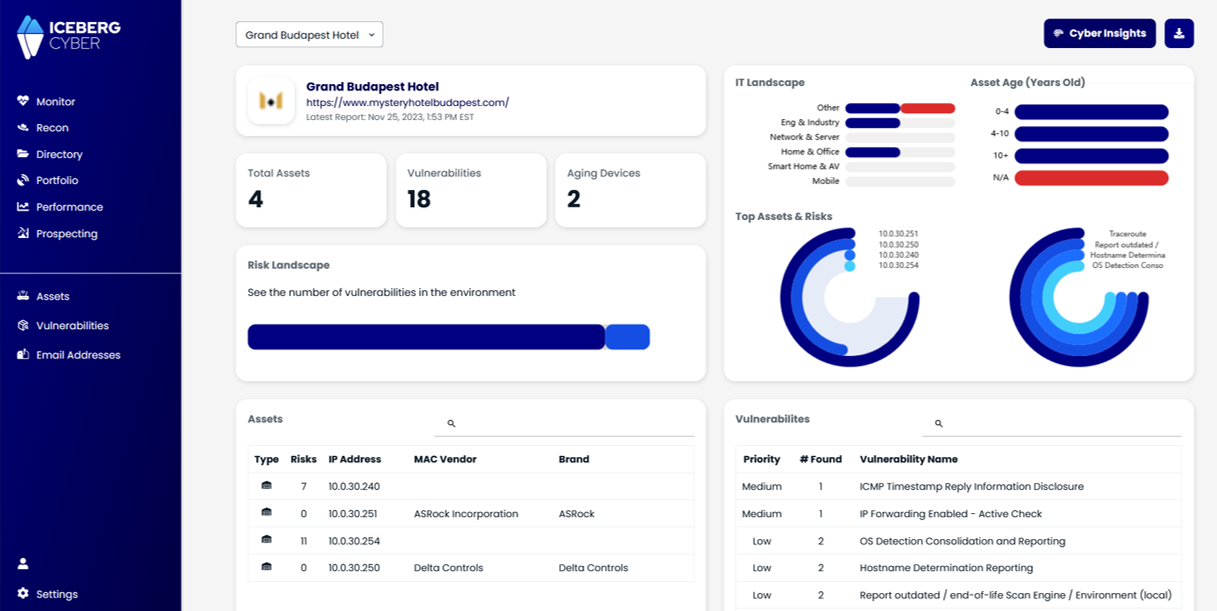Start using Cyber to power your prospecting.
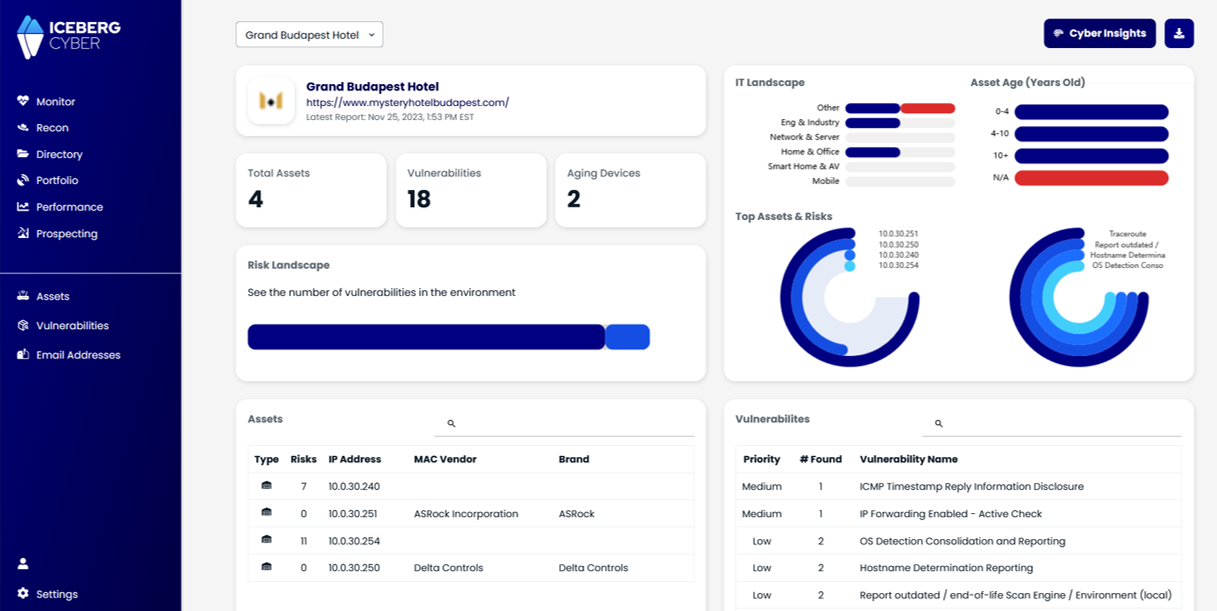
Dive deep into the world of HTTP security headers for WordPress and how you can integrate them into your WordPress site with 1 click!

In today’s digital age, the security of your small business website is paramount. With cyber threats on the rise, implementing robust security measures is not just a luxury but a necessity. One such measure is the use of HTTP security headers for WordPress. In this blog post, we’ll delve deep into the world of HTTP security headers, their significance, and how you can integrate them into your WordPress website to ensure maximum protection.

WordPress is a leading Content Management System and therefore a magnet for attackers. With billions of exploitation attempts recorded annually, small businesses cannot afford to be complacent. Cyber attacks can lead to data breaches, loss of customer trust, and significant financial setbacks.
HTTP security headers are your website’s silent guardians. They provide specific directives to browsers on how to behave when interacting with your site, ensuring that potential vulnerabilities are not exploited. These headers act as barriers, preventing certain types of cyber attacks that can compromise your website’s integrity and the data it holds.
For small businesses, this means:
While there are multiple ways to add security headers to your site, the Redirection Plugin offers a straightforward method, especially for those not well-versed in coding. Here’s a detailed look at the five key HTTP security headers and their significance:
Redirection is a plugin that manages how hyperlinks are handled within your site. It comes with various preset HTTP security headers for WordPress that you can add with a single click.
Before you do anything, create a backup of your website. That way you can undo if anything goes wrong.
Install and activate the plugin, then go to:
Tools -> Redirection -> Start Setup
Once you get to the next page, specify whether Redirection should automatically create a redirect if you change a permalink of a post or page. This is helpful at avoiding 404 errors. Click through the Basic Setup until you complete the recommended tasks.

Now that you have Redirection setup, go to:
Tools -> Redirection -> SiteScroll down to the HTTP Headers section and click on the Add Header dropdown. Select Add Security Presets.

Then click on the Add Security Presets button again and this will use Redirection’s selection of default security HTTP headers. Boom 💥 1-click HTTP Security Headers for WordPress!

You’re done! 🥳 Hit update and reload the web page to see if it has been updated. Check to make sure your pages look normal and that your links and content function as expected. If you have issues, you can disable/re-enable each preset one by one to figure out what went wrong.
Reload your Cyber Score and look at the Website Security Settings criteria. If Redirection did its job, you will have a perfect score here 💯
In the digital realm, the security of your small business website is as crucial as locking the doors to your physical storefront. HTTP security headers for WordPress offer an added layer of protection, ensuring that your business, reputation, and customers remain safe. By understanding and implementing these headers, especially with user-friendly tools like the Redirection plugin, you’re taking a significant step towards a more secure online presence.